This first installment to this PC classic is one of my favorite games ever. The second game is one of those I wished I had finished playing way back when it came out. Now I can and you can too. But it took some configuration since there is no native controller support.
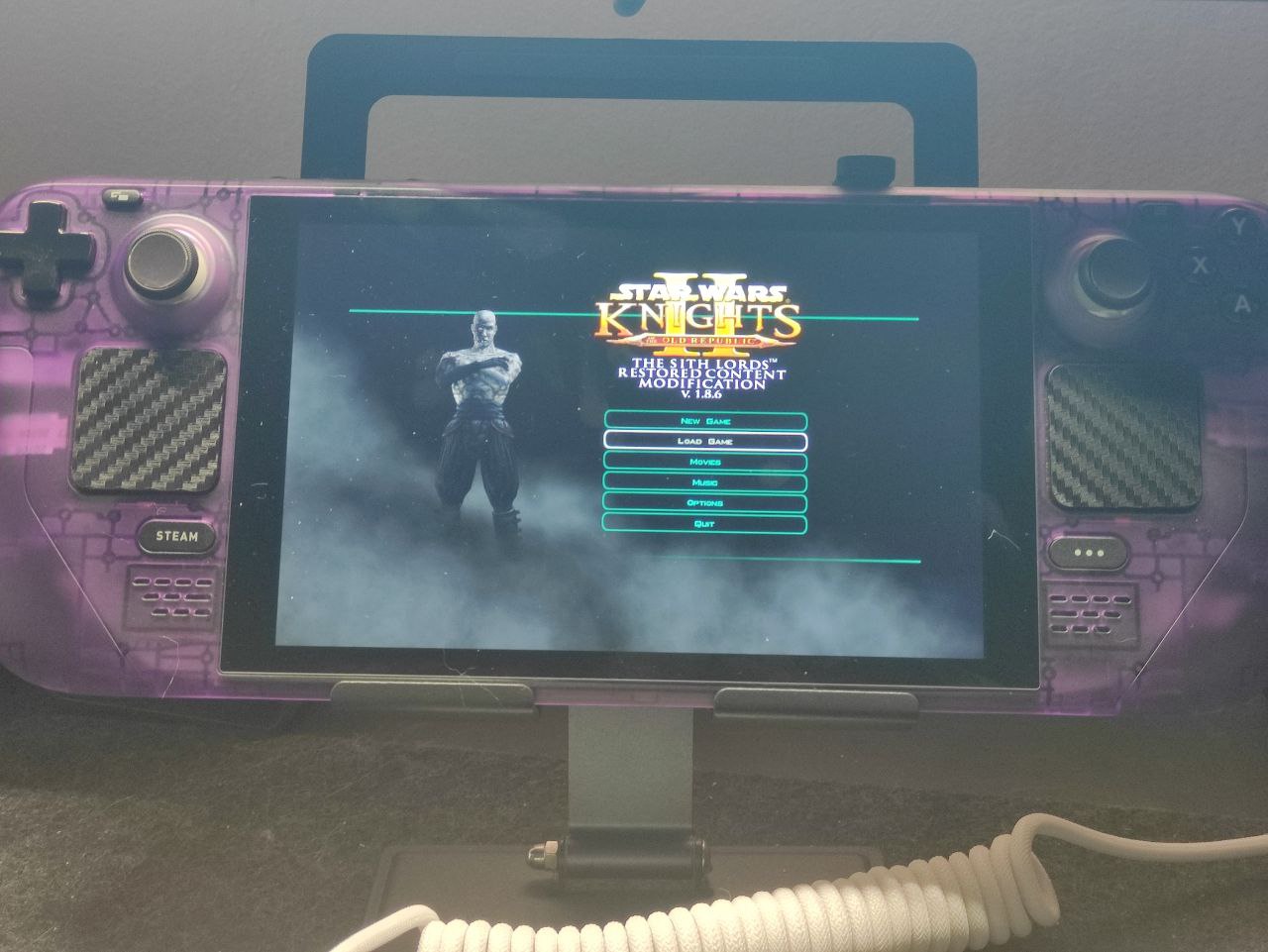
The Setup in a nutshell
For KOTOR 2 on the steam deck, we will use the left stick to move, and the right trackpad for our camera. We will use the left trackpad to as our numbers – this is important for all the dialogue the game has. The trigger and bumper buttons will be used to switch over the function of the trackpads. This means you will hold down either the trigger or bumper buttons while using the trackpads so you can swap the camera for selecting items like you would a mouse, and the left track pad for the menu you normally see on the upper right hand corner (equipment, character, map, etc.)
KOTOR 2 has a GOLD standard under ProtonDB badges rating system, but unsupported in the official Steam Deck rating.
We will also be going through how to customize this layout in case you want to switch out buttons. Skip to the next section if you just want to see the layout.
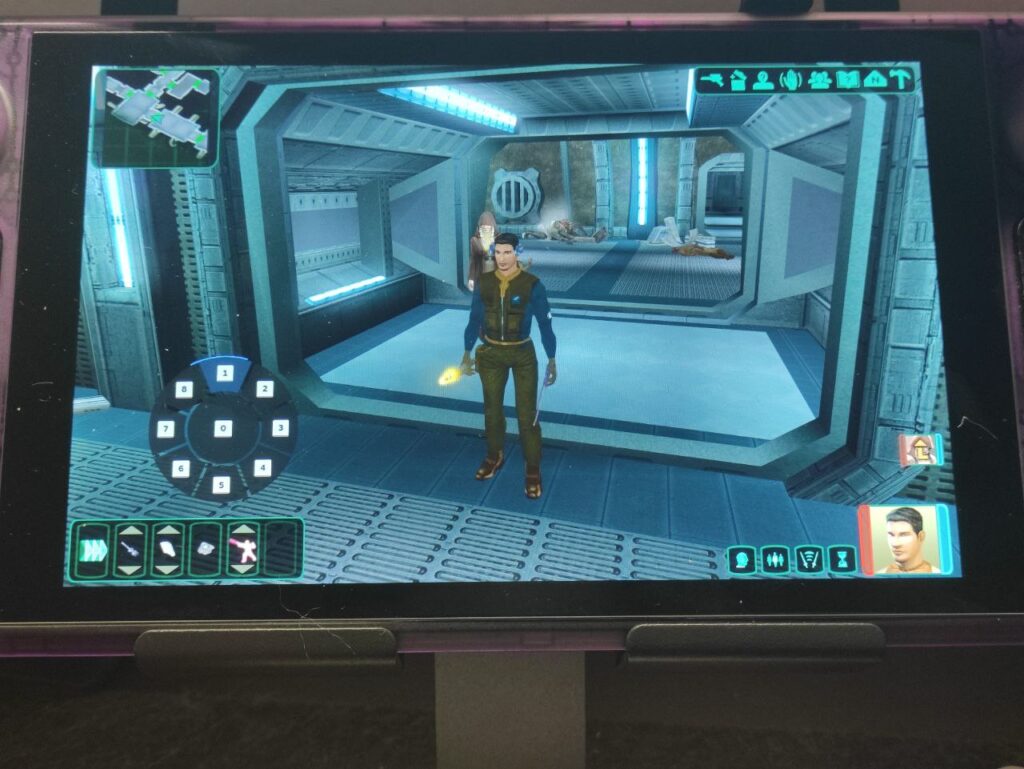
Funky color wheels? We got this.
Easiest Way
If you just want the easiest way to get controller movement, you can simply go to community layouts on the upper right hand corner of the deck and select community layouts > Joystick control, less verticla [this is actually misspelled on the deck] movement. This will give you a quick albeit slightly awkward control.
